Visualize with ImageJ
ImageJ is an excellent free program for displaying and analyzing tomography data. ImageJ for Linux, Windows, and Mac can be downloaded from the ImageJ Website.
The download is a ZIP file that can be extracted to a location like C:\ImageJ on Windows
or /home/user/ImageJ or /usr/local/ImageJ on Linux.
netCDF plugin
The netCDF files written by tomo_display or the Python preprocess_13bm.py routines can be read into ImageJ by copying the following files into the ImageJ/plugins folder
netCDF jar file from the University of Frieburg.
GSETomo_.ijm from the IDL Tomography repository. See the instructions in Installation for how to download this.
Open ImageJ and select Plugins/GSETomo. This will open a file browser to select a netCDF file.
The 3-D dataset in the file
will be opened as a stack in ImageJ
HDF5 plugin
There are 2 ImageJ plugins for reading HDF5 files.
The Freiburg HDF5 plugin. This plugin can only read datasets smaller than 2 GB, so it is not useful for reading most tomography datasets.
The PSI HDF5 plugin. This plugin is also limited to reading datasets smaller than 2 GB into “real” ImageJ stacks. However, it supports “virtual” ImageJ stacks, which can be any size. Virtual stacks are not read into memory in their entirety, only the currently selected slice is actually in memory. This plugin is the one that should be used for reading GSECARS tomography data.
To install the PSI plugin copy the latest jar file from the PSI HDF5 releases to the ImageJ/plugins folder. NOTE: If this is being installed in FIJI, rather than ImageJ it is first necessary to uninstall the Freiburg HDF5 plugin. This is explained in the PSI HDF5 plugin README.md file.
The PSI plugin can be used directly to read the HDF5 “camera” files containing the flat fields and projections, which are unsigned 16-bit integers.
Open ImageJ and select File/Import/HDF5.... This will open a file browser to select an HDF5 file.
After selecting the HDF file it will open the following window to select which dataset to read:
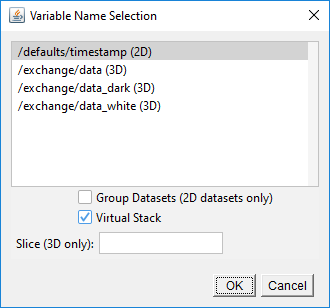
ImageJ HDF5 plugin dataset selection window
This example is for reading a “camera” HDF5 raw data file, which contains 4 datasets. /exchange/data is the one with the projections, /exchange/data_white contains the flat fields. Reconstruction and normalized HDF5 files only have a single dataset, /exchange/data.
The 3-D dataset in the file will be opened by default as a virtual stack in ImageJ. Unchecking the Virtual Stack
box in the selection window will generate an error because the dataset is larger than 2 GB.
The prefered data type for the reconstructed HDF5 files is signed 16-bit integers. This produces files that are 50% of the size of 32-bit floating point, with no practical loss of precision or range. Unfortunately, ImageJ does not directly support signed 16-bit integers, so a scaling is needed to correctly display the values. To read these files into ImageJ you need copy the following to the ImageJ/plugins folder.
The latest jar file from the PSI HDF5 releases.
Read_GSE_HDF5_recon.ijmfrom the IDL Tomography repository. See the instructions in Installation for how to download this.
There will then be a Plugins menu item titled “Read GSE HDF5 recon”. Click on it and select the *recon.h5 file. It does the following:
Reads the HDF5 file into a virtual stack.
Duplicates the virtual stack to a real stack.
Applies scaling so that the signed 16-bit integer values are displayed correctly.
Closes the virtual stack.
This is an example of a reconstructed dataset read with the macro above:
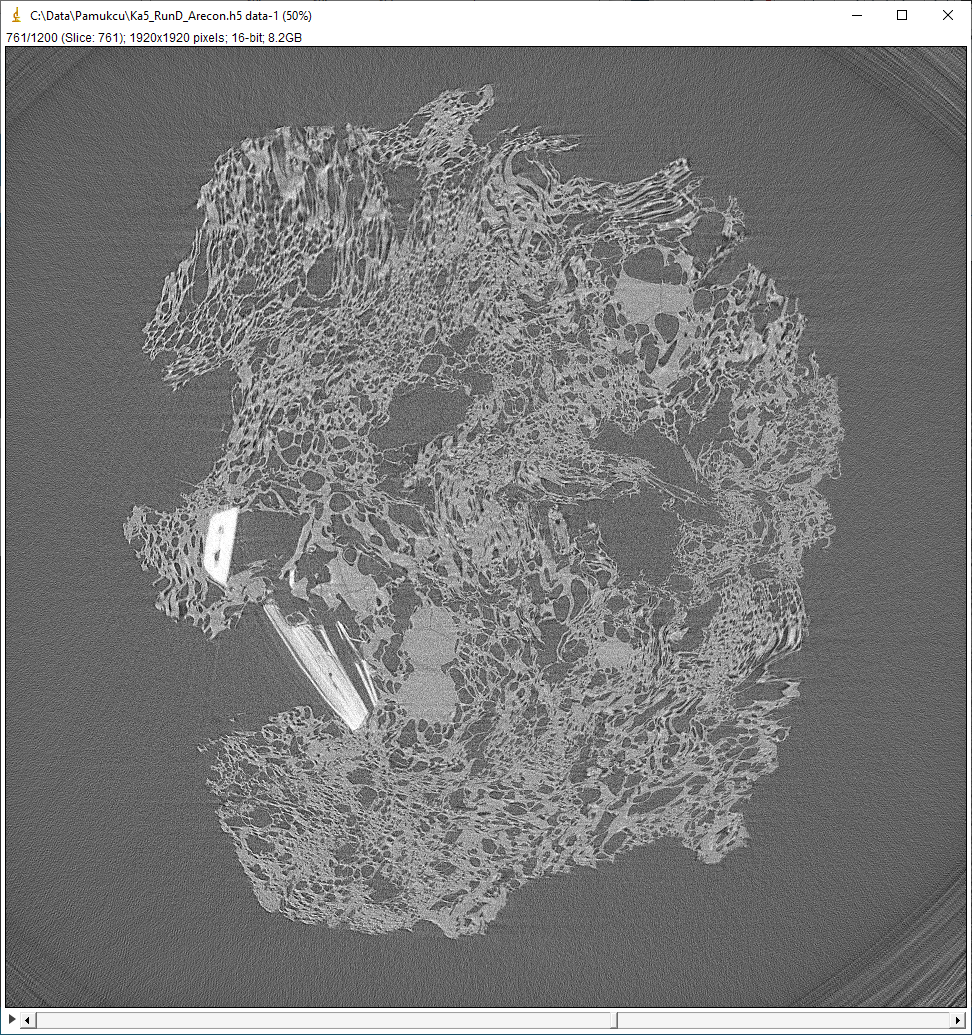
ImageJ stack for HDF5 file with reconstructed data
It is also possible to convert a signed 16-bit integer reconstructed HDF5 file to a TIFF stack in the case of the
HDF5 file being too large to convert directly in memory. Download and run Open_Virtual_h5_Save_tiff_Stack.ijm from
the IDL Tomography repository. This will:
Read the selected HDF5 file into a virtual stack.
Prompt you to choose a directory for saving the TIFF images.
Open each image in the stack one at a time, scale it, and save it into the specified directory.
Because this method relies on opening and saving each single image in the stack, it takes longer than using
Read_GSE_HDF5_recon.ijm.
Incompatibility of netCDF and HDF5 plugins
Unfortunately the netCDF and PSI HDF5 plugins referenced above are incompatible, meaning that they cannot both be installed in the same ImageJ installation. This is because they both use a Java logging utility, but they use incompatible versions. The netCDF plugin uses a much older version. In principle this could be fixed by changing the Java source code of the netCDF plugin to use the more recent version of the logging utility. This is not possible, however, because the source code for that plugin appears to have been lost. I have contacted both the author, and the chair of the department at the University of Freiburg where the author used to work, and neither are able to find it.
If both plugins are needed then the workaround is to have 2 separate installations of ImageJ or FIJI. One will have the netCDF plugin and the other the HDF5 plugin.